This guide will show you how to enable and use Gamma Controls on your Ark server.
The gamma settings are not set by default, which is troublesome for server owners because it can be hard to see or not fit the game style you want. You now understand that the settings are defined in the Config Files > GameUserSettings.ini section, which also controls all other options for your server. You may use the gamma command to make your server appear creepy and dark for a Halloween event or a horror-like experience. On the other hand, you may make the game really bright to show off the best graphics.
Configuration:
- Navigate to your Citadel Servers game panel and Stop the Ark server.
- Click Config Files on the left-hand side.
- Open and edit the GameUserSettings.ini file.
- Copy & paste the following settings under [ServerSettings] in the file:
EnablePvPGamma=True DisablePvEGamma=False - After pasting, press Save and Restart the server.
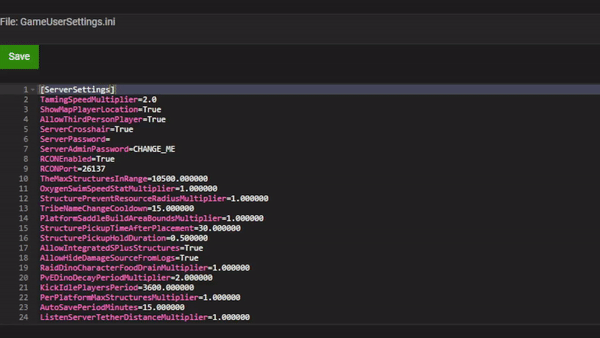
Using the Gamma Command:
Once the gamma settings are saved, you have to manually set the values for it in-game through a command.
- Startup ARK on your launcher and join the server.
- Once the game has loaded, press TAB to open the console.
- Type gamma [value] in the text field and press Enter.
- For example, gamma 5 is used for enabling half the max brightness.

- For example, gamma 5 is used for enabling half the max brightness.
- After that, you should see a notable difference on your screen.
For reference: The command only allows values from 0 to 10, which includes decimals in between them. If you’re wanting to revert all gamma changes, then use the default value of 2.2 for the gamma command in-game.


