
The following basic guide will show you how to install an FTP client on your local machine and use this to connect to your game service.
There are several ways to add content/files to your game service, one of which is the file manager, where you can upload individual or zip file and then extract these files. FTP ( File Transfer Protocol ) allows to upload many files at once, this may be files or via a zip/rar file that you can then extract inside the game panel. Server owners commonly come across some third-party add-on that requires to be manually installed on their server. To do this, one must be able to access the server itself, and with the help of an FTP client one may achieve that.
Using FileZilla FTP Client to upload files to your game hosted service
Steps:
1. Download an FTP client. Here's a few you could use. This tutorial will be using WinSCP (2018-02-23).
2. On your machine, install WinSCP, then Open WinSCP.
The first thing you have to take note of is the series of text boxes asking for the host, your username and password, and the port. 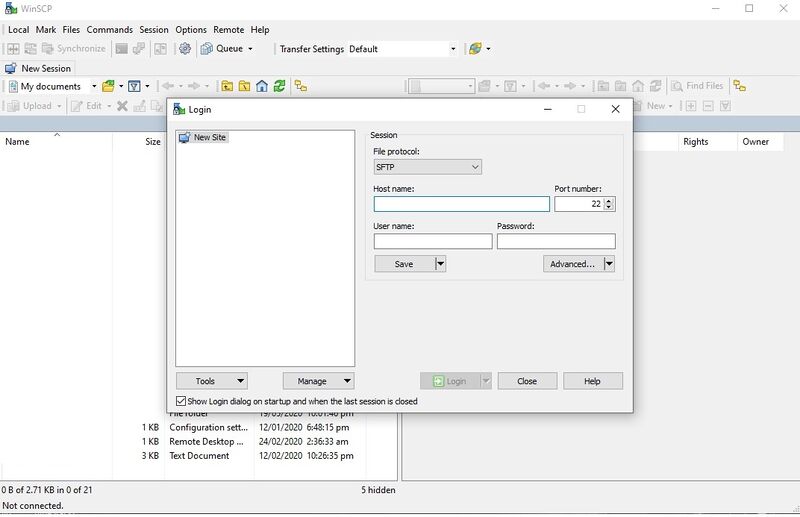
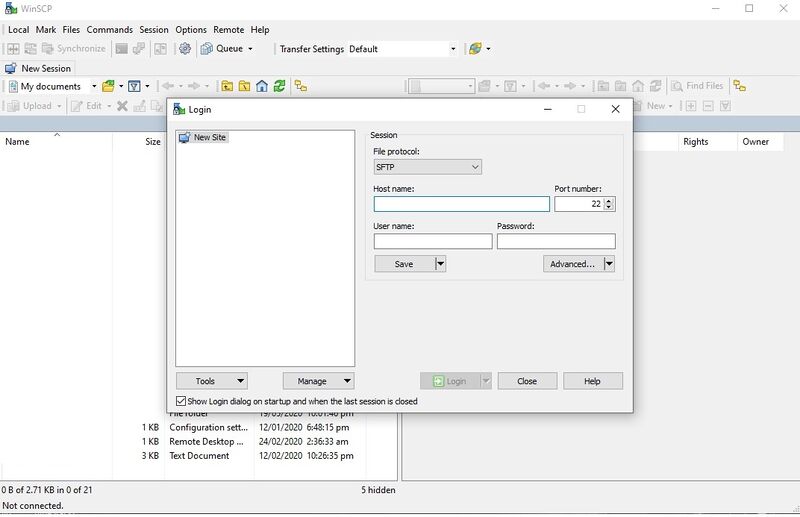
3. Host - The IP of the server, not the game's port! FTP port is 8821 or 8822. Usually you can find it in your gameserver's panel. If not, just add 8821 or 8822 to the "Port".
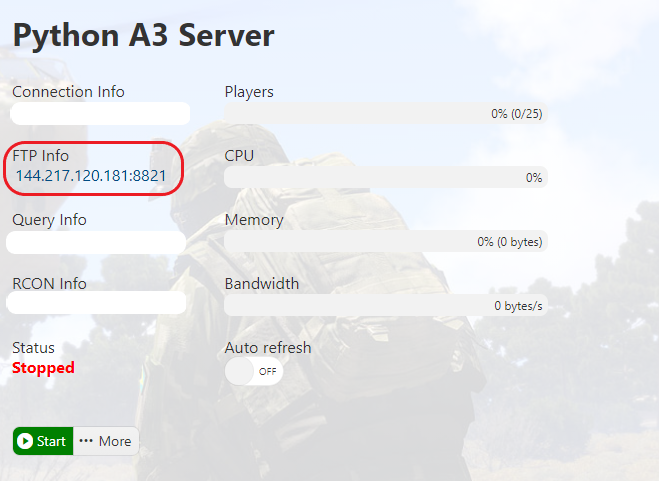
Username - Your TCAdmin account name.
Password - Your TCAdmin account password.
Port - This will be either 8821 or 8822.
FileZilla will transfer the port put into the "Host", the number after the ':', to the "Port" text box. Click Login and it should connect.
4. Now you should be in. At this point, you should navigate to the directory you need to go to, both client-side (The left box) and server-side (The right box).
5. Once you're at the directories, just drag the item you want to upload to the server and it will begin uploading. You can do the same to download files.
6. If you need to make a small edit in the server, you can just right-click on an item and press "View/Edit". Save the file once you're done editing and FileZilla will detect a change, and will ask whether you want to upload the file or not.
That's it! You can make a ticket in case you have issues with FTP or installing certain add-ons.
Did the above information not work for you? Please click here to contact our support via a ticket.
That's it! You can make a ticket in case you have issues with FTP or installing certain add-ons.
Did the above information not work for you? Please click here to contact our support via a ticket.

