
Click here to order your 7 Days to Die server with Citadel Servers today!
This guide will show you how to modify the serveradmincustom.xml file correctly.
You can edit the admin permissions file, which is located under Configuration Files.
1. Login to your Game Control Panel, and click Configuration Files.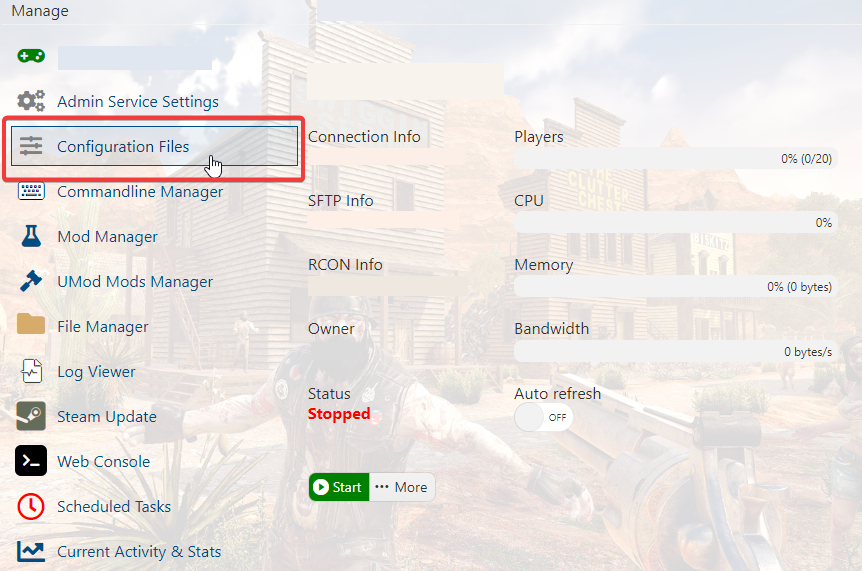
2. Select Text Editor for the serveradmincustom.xml file.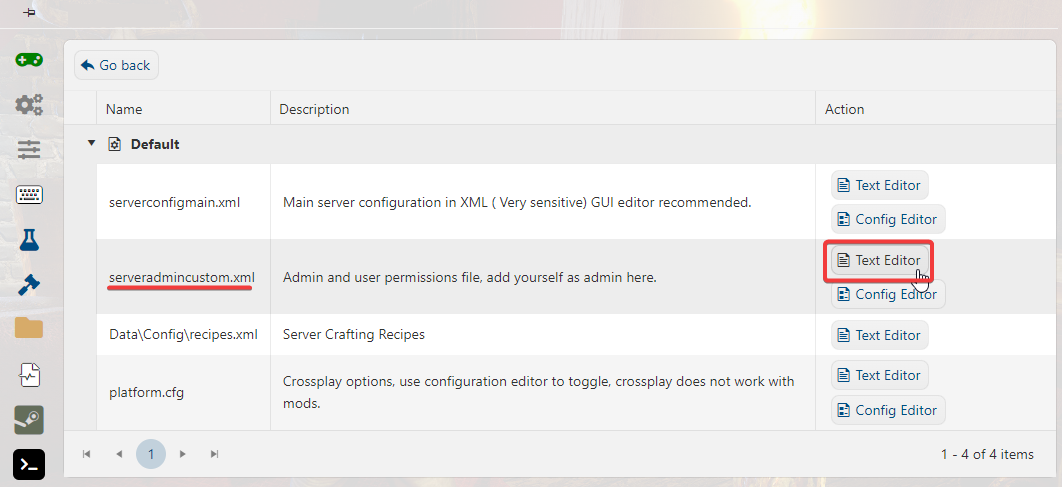
3. Once you have edited the file, make sure to click Save.
Your Steam 64 ID will be needed, which can be obtained from https://steamid.io/
4. Please note in the config file EVERYTHING BETWEEN <!- - and - -> IS COMMENTED OUT! And is not active on the server so you have to edit the file.
For example:
<adminTools>
<admins>
<!-- <admin steamID="add Guid" permission_level="0" /> -->
<!-- <admin steamID="add Guid" permission_level="0" /> -->
This would need to be changed.
<adminTools>
<admins>
<admin steamID="STEAM_64_ID" permission_level="0" />
<admin steamID="STEAM_64_ID" permission_level="0" />
Note to activate that the <!- - and - -> have been removed, and the Steam 64 ID code has been entered. This activates admin.
5. Next you have to sort out permissions and there is no right way or wrong way to do this. It all depends if you have moderators on your server or not or plan to have more than one admin.
6. If any permissions in the file have <!- - and - -> make sure they are removed so the command is activated. Each permission activates something different, it is up to you if you want them turned on. The config file itself explains in detail about each command.
COMMAND PERMISSIONS INSTRUCTIONS:
cmd: This is the command name, any command not in this list will not be usable by anyone but the server.
permission_level : 0-1000, a user may run any command equal to or above their permission level.
Commands not specified in this file will have a default permission level of 0!
Did the above information not work for you?
Please click here to contact our support via a ticket.

