
This guide will show you how to install Minecraft Forge on your Minecraft server.
Click here to order your Minecraft server with Citadel today!
1. Login to the Game Panel and navigate to your Minecraft server.
2. Click on "Mod Manager" in your game control panel.
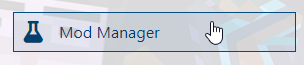
3. Under the Minecraft Forge section, click the Install button on the latest version.
4. Go to the Commandline Manager on your game panel.
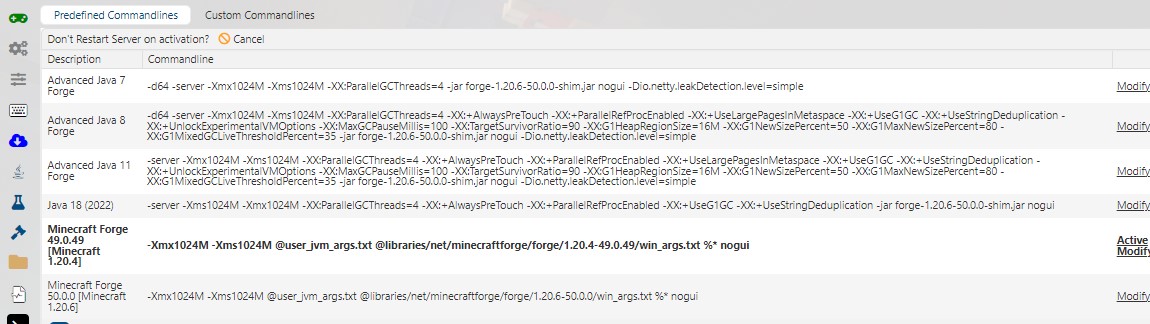
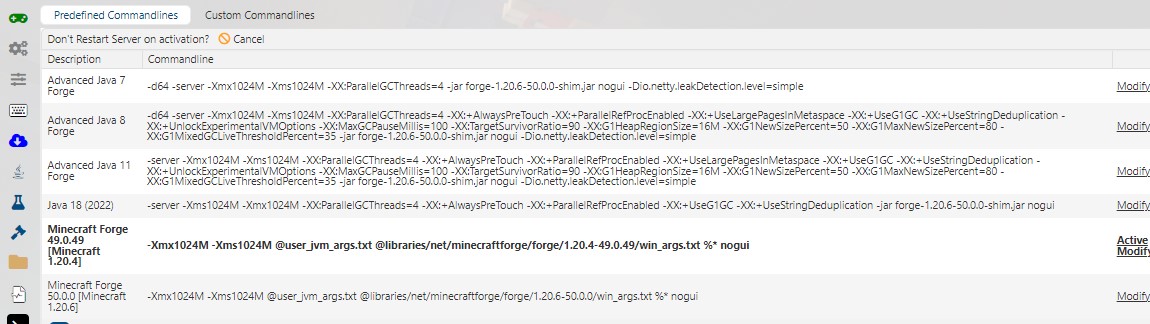
5. Click Modify button on the Minecraft Forge Commandline and then click Apply.
This will make sure that your commandline for Minecraft Forge will be active. If the Modify button does not work, you may want to use incognito mode on your browser.
Manual Method
1. The first step is installing java on your local PC, this is needed to run the java file to extract the server files as forge only provides an installer. You install Java to your computer - https://www.java.com/en/download/
2. Go to the Minecraft Forge site and download the version that you want to install. https://files.minecraftforge.net/net/minecraftforge/forge/
3. Install the downloaded .jar file and select Install Server option.
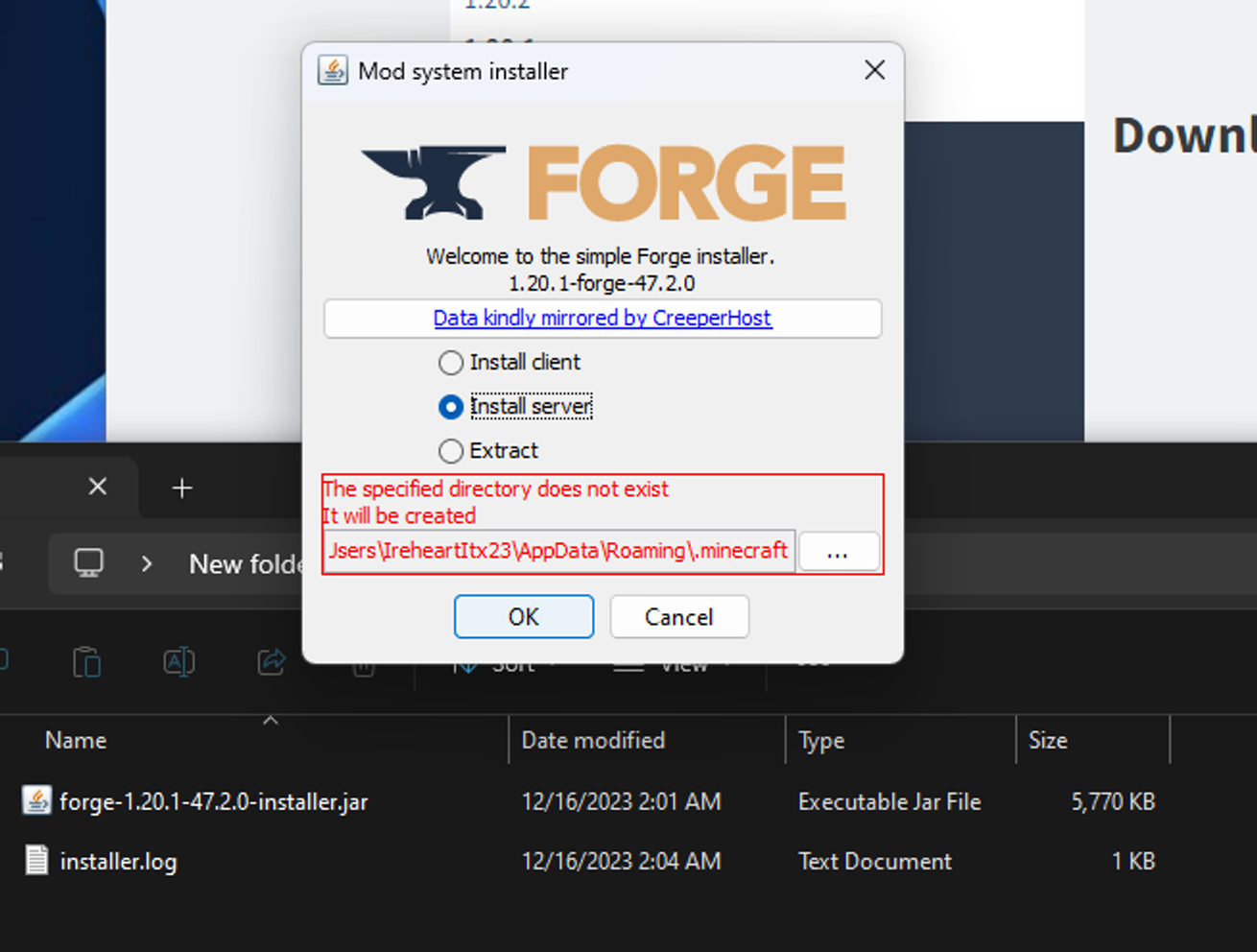
4. Specify the directory where you want to install the files. Make sure you know where it is or create a new folder on your Desktop.
5. Once completed it will display a message with the following files:
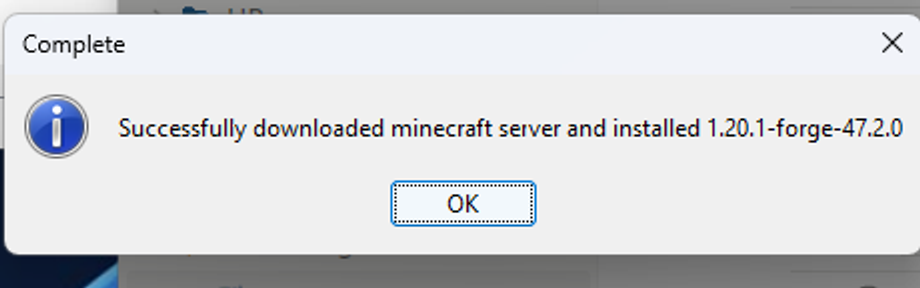
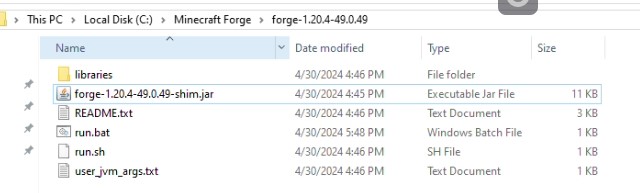
6. Edit the run.bat via Text Editor, it will state the commandline parameter for the version.
7. Edit the text in red below in the commandline to ensure it matches the current version of Forge that you want to install.
Commandline: -Xmx![Xmx]M -Xms![Xms]M @user_jvm_args.txt @libraries/net/minecraftforge/forge/1.20.4-49.0.49/win_args.txt %* nogui

It should now be:
java -Xmx![Xmx]M -Xms![Xms]M @user_jvm_args.txt @libraries/net/minecraftforge/forge/1.20.4-49.0.49/win_args.txt %* nogui9. Zip all the files in the Forge folder (e.g. forge-1.20.4-49.0.49).
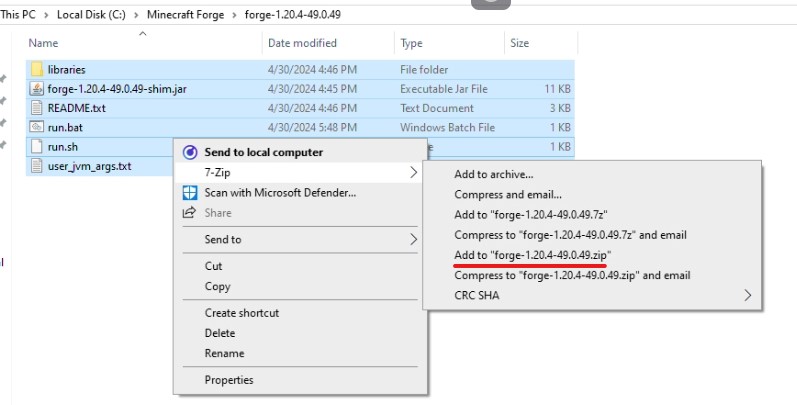
10. Upload the zipped file to the root directory of your game panel via FTP.
11. Extract the zip file you just uploaded.
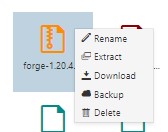
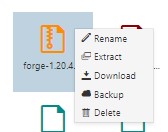
12. Go back to your Game Panel and navigate to your Commandline Manager.
13. Activate the commandline for Minecraft Forge.
Did the above steps not work for you? Please contact our support and we'll help you out!

