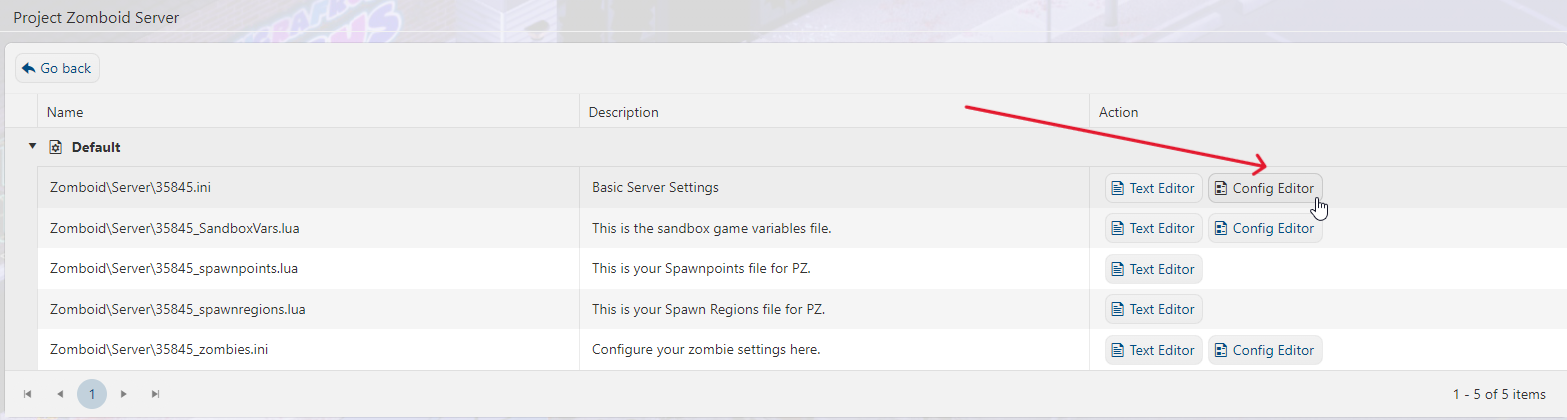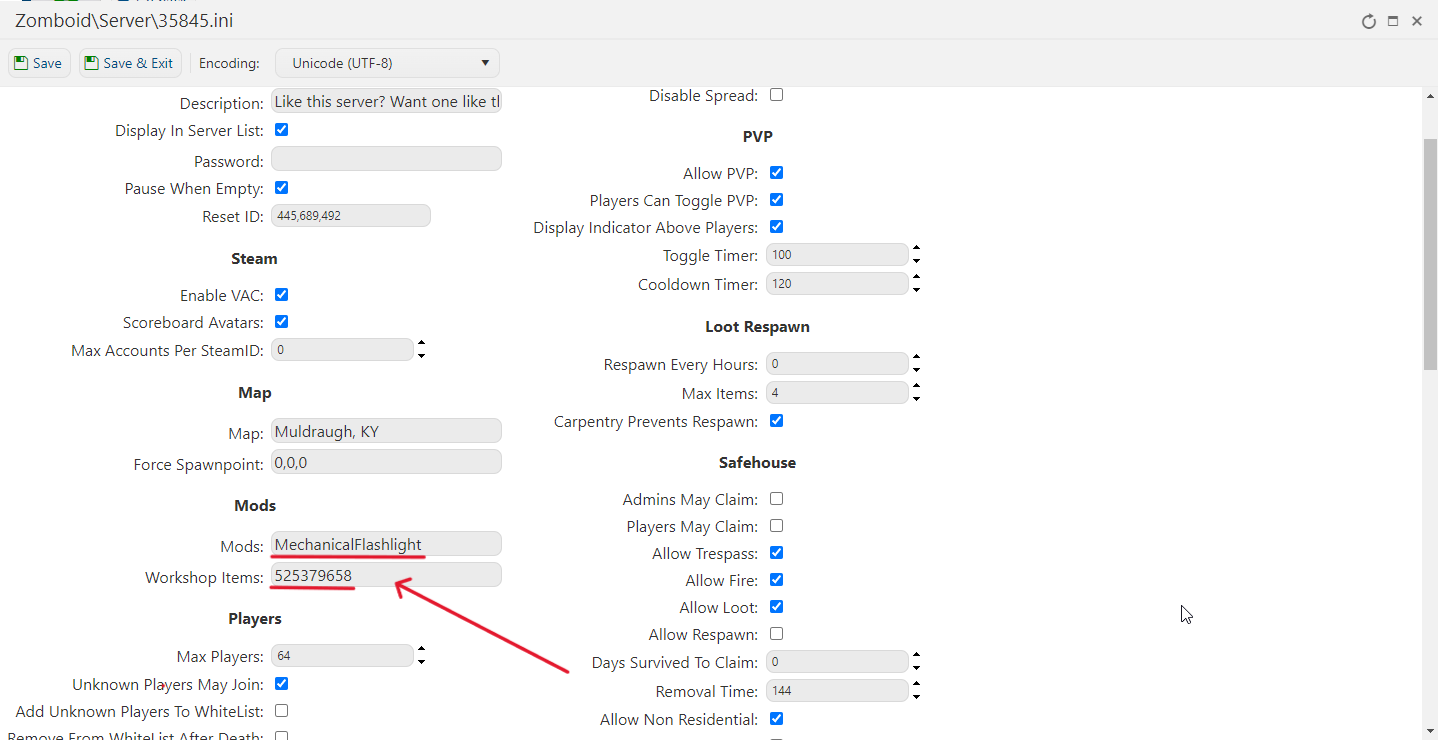This guide will show you how to install mods to your Project Zomboid Server from Steam workshop!
Click here to order your Project Zomboid server with Citadel today!
Installing workshop mods is a fairly simple process. This guide aims to help you get familiar so that you can install whatever and however many mods you want!
Finding the Workshop ID
1. You'll first want to find the workshop ID of the mod you wish to install. In this guide we'll be installing the "Dynamo Flashlight" mod. To browse for the Mods, you need to go to the Project Zomboid Steam Workshop.
You will find the ID in the page's URL (Example: https://steamcommunity.com/sharedfiles/filedetails/?id=525379658).
The last digits in the URL (after "?id=") is the workshop ID. In this case, the workshop ID would be: 525379658.
Adding the Workshop ID to your server
1. Login to the Game Panel (click this link for easy access) then go to your Game Service. Make sure to stop your server for now by clicking on the "Stop" button.
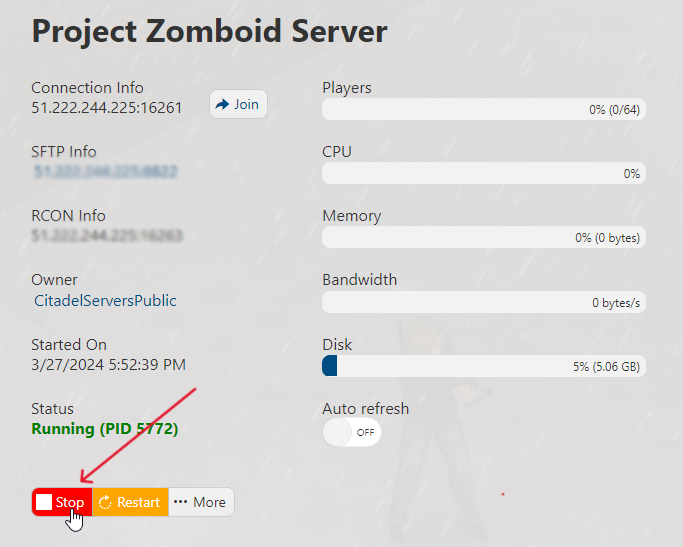
2. Navigate to Configuration Files section.
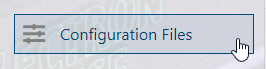
3. You will see a .ini file with the “Basic Server Settings” description. Click on the “Config Editor” button.
4. You will see a Mods section on the lower right part. There's a Mods and Workshop Items section. In the Mods text box, enter the mod loading ID. It can be found in \Steam\steamapps\workshop\modID\mods\modName\info.txt
In the Workshop Items text box, enter the ID we noted earlier. The last digits found on their Workshop URL. For this example, we will use MechanicalFlashlight and 525379658 respectively. Lastly, press Save & Exit.
If you want to add multiple mods, separate them with semi-colons, like so:
- Mods:DubsProfessionMod;More_Zombie_Death_Animations;76chevyKseries
- WorkshopItems:525379658;3147442677;3161951724
5. Finally, navigate back to your Game Panel, start your server and enjoy playing with mods!
FREQUENTLY ASKED QUESTIONS (FAQ)
I can't find my server in the in-game list. What do I do?
Make sure your server is up to date by following this guide. Have you also set an admin password in the Web Console? If not, follow this guide! Failing that, are you sure the name you are searching for is currently assigned? See this Configuration guide to make sure.
How do I connect to my Project Zomboid server?
There are three ways to connect to your Project Zomboid server. (Click this link for a more detailed guide) First is via your Game Panel and click the Join button next to the IP Address. The second way is to add the Connection Information to your Steam favorites and connect from there. The last way is to join in-game using the same Connection Information.
How do I update my Project Zomboid server?
There are several steps you must follow to properly update your Zomboid server. You can do this by following this guide.
How do I Set a Password for our Project Zomboid server?
You'll learn how to add a server password by following this step-by-step guide.
How do I setup Whitelist in my Project Zomboid server?
This guide shows you how to setup whitelist in your server.
Why won't the changes I make in Configuration Settings save?
Changes in the Configuration Settings while the server is running will not be applied. You must always stop the server first for the changes to save and take effect.
How do I add Admin users in my Project Zomboid server?
Follow this guide to add Admin users in your server. In the guide, you will see the different level of access and permissions of the admin levels.
My mods aren't working. Help!
Check this mod installation guide out and see if you've missed any steps. If you've followed them and still has issues with the mods, read up this troubleshooting guide. If that still fails, submit a ticket and our technical support team will assist you!