
This guide will show you how to do a soft and hard reset on your Project Zomboid server.
Click here to order your Project Zomboid server with Citadel today!
What are Soft Resets and Hard Resets?
- A "Soft" reset is a reset of the game world, deleting the world map save, player data, and basic gameplay components, such as loot and zombies/bodies.
- A "Hard" reset is a complete reinstall of the game on the server.
HOW DO I DO A SOFT RESET?
1. First of all, make sure that the server is not running. You can do that by logging in the Game Panel (click this link for easy access) then go to your Game Service. Click on the "Stop" button to stop your server.
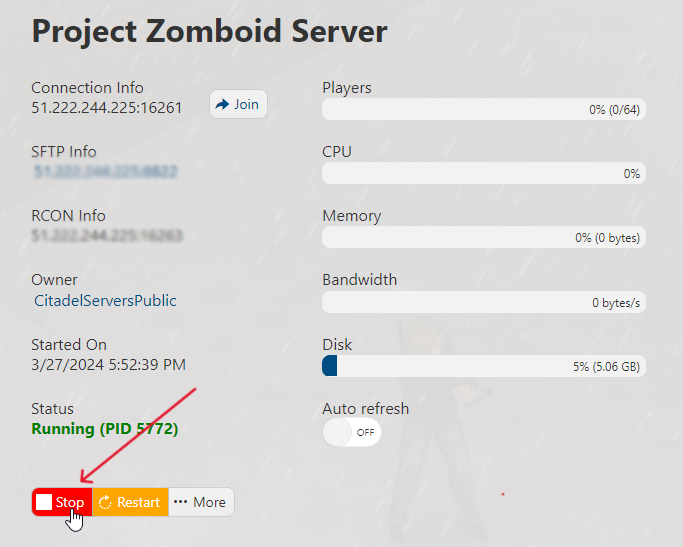
2. On the left-hand side panel, go to the Commandline Manager section.
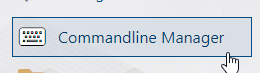
3. There, you should see the Active Commandline you are using, other versions, and a Softreset option. We have developed this nifty "Softreset" Commandline for users' convenience!
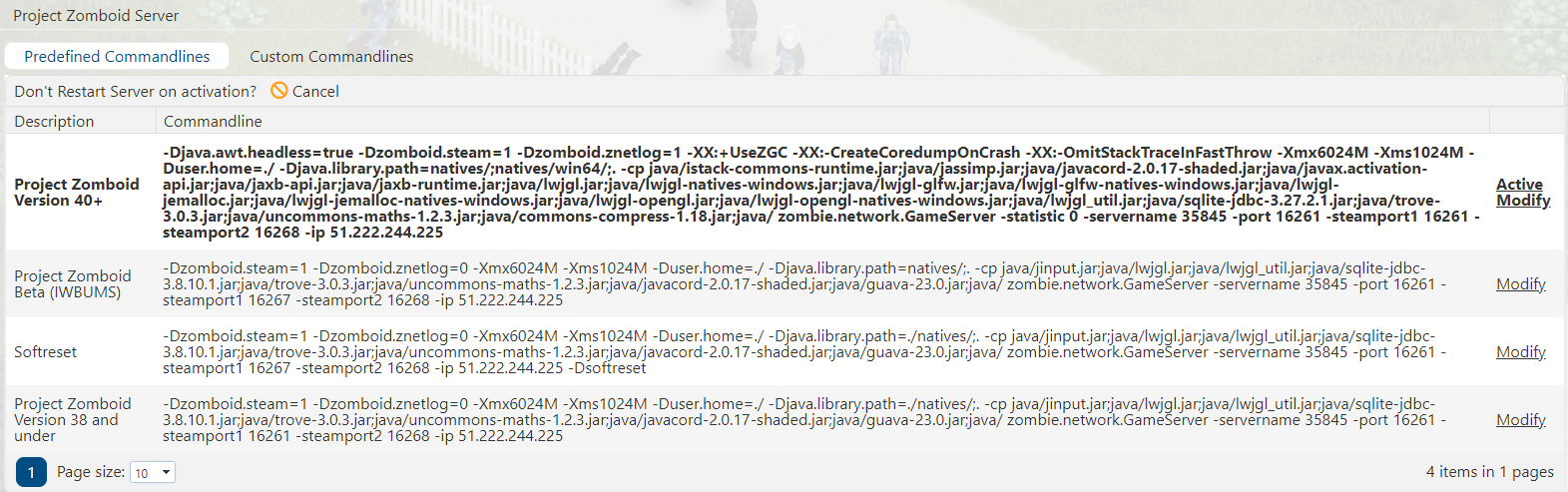
4. To activate Softreset, go to "Modify" then click on "Apply" button as seen below.
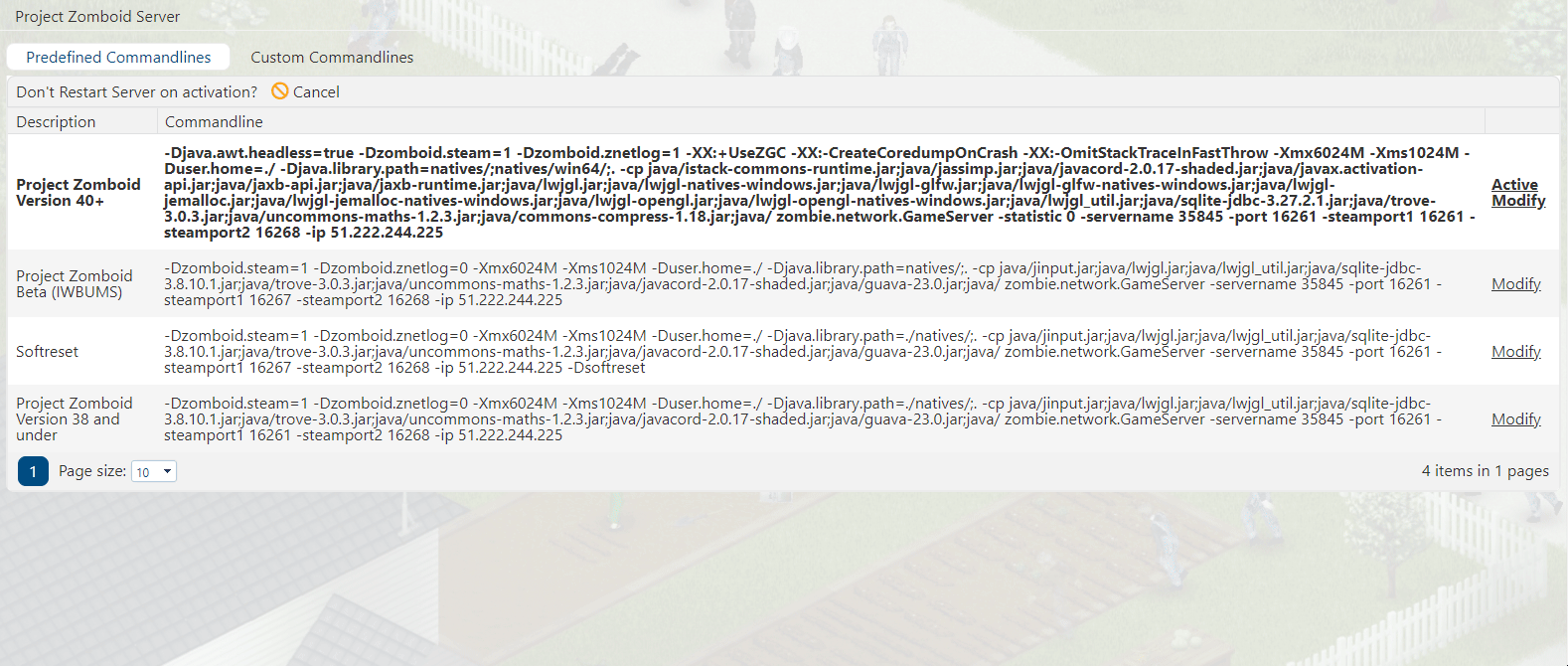
5. The next step is go back to the main server panel menu and start the server by pressing the "Start" button. Let it run for a couple minutes, around 10 minutes should be good. This ensures that the Commandline takes effect. After 10 minutes, stop the server again by pressing the "Stop" button.
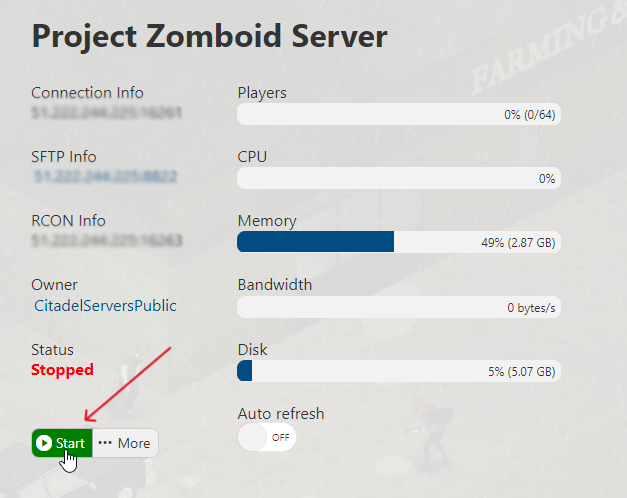
5. Again, go to the Commandline Manager section.
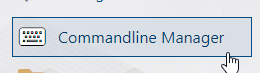
6. Reselect the Commandline you had active before the Softreset. In this example's case, I'm going back to Project Zomboid Version 40+.
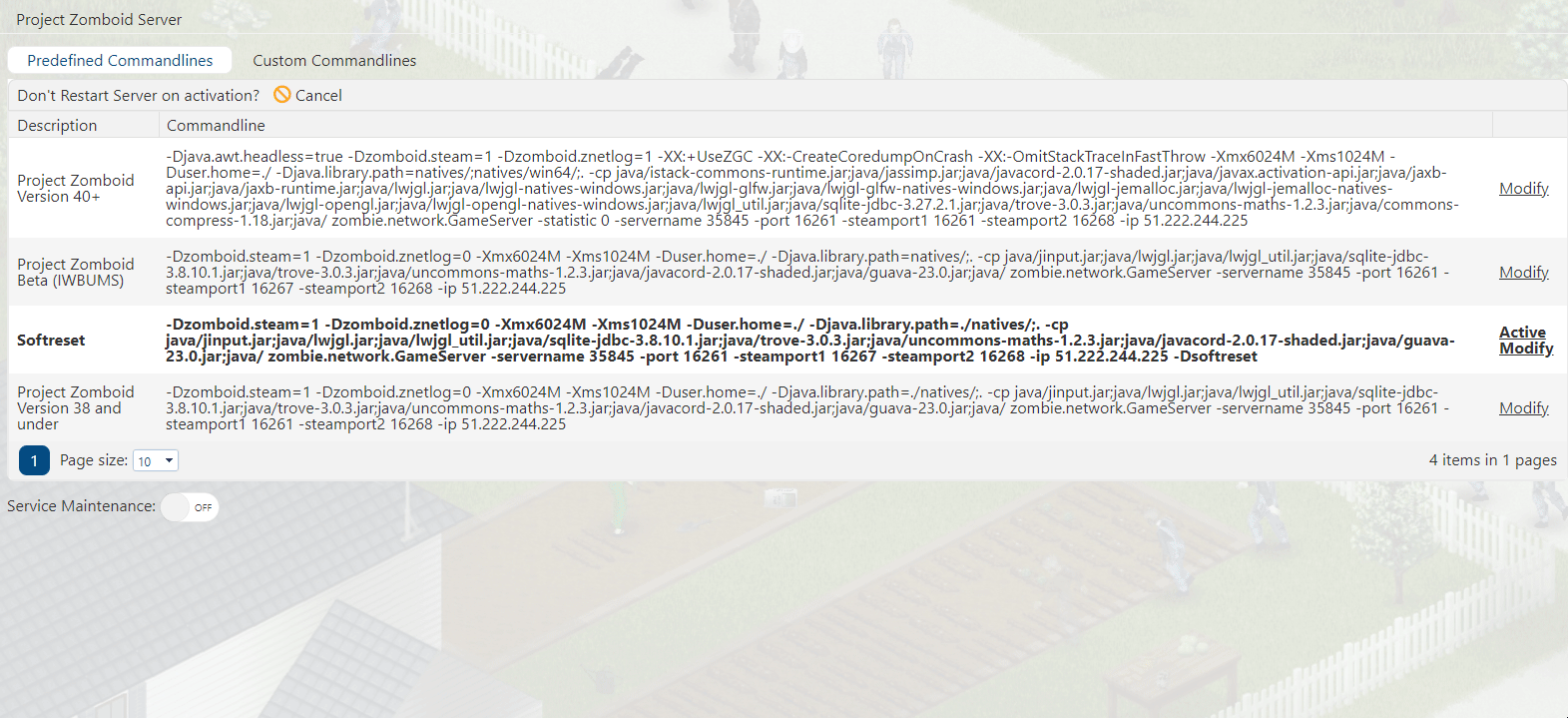
7. Finally, head back to your game panel, start your server and enjoy your Project Zomboid server!
HOW DO I DO A HARD RESET?
1. We always make sure that the server is not running so our changes are applied. To do that, head your game panel and stop the server by pressing the "Stop" button.
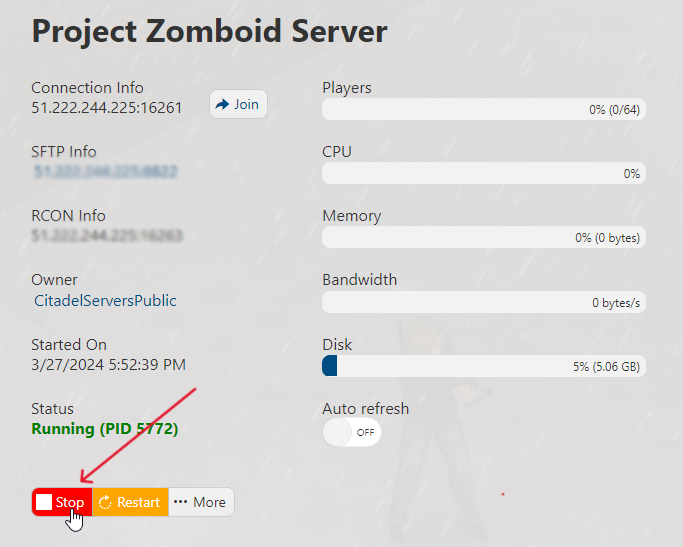
2. Once the server is stopped, press on the "... More" button.
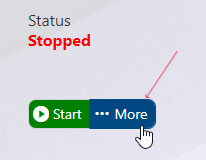
3. Click on the "Reinstall" button.
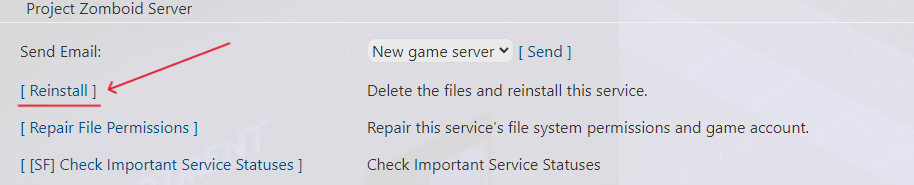
4. It will take you to this page. Click the "Reinstall" check button on the top left. This will start the reinstallation process and will take a couple of minutes. Once done, you will be taken back to your main game panel view.
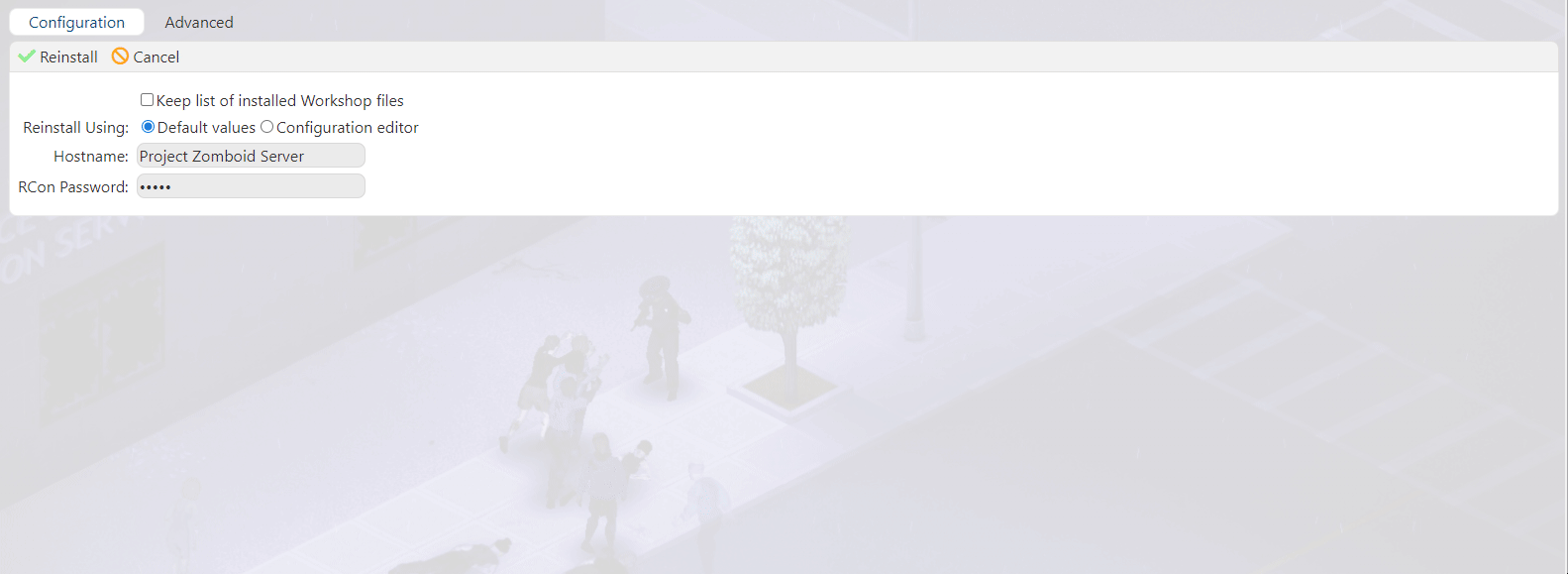
5. Finally, just start your server again by pressing the "Start" button and enjoy your freshly reinstalled Project Zomboid server!
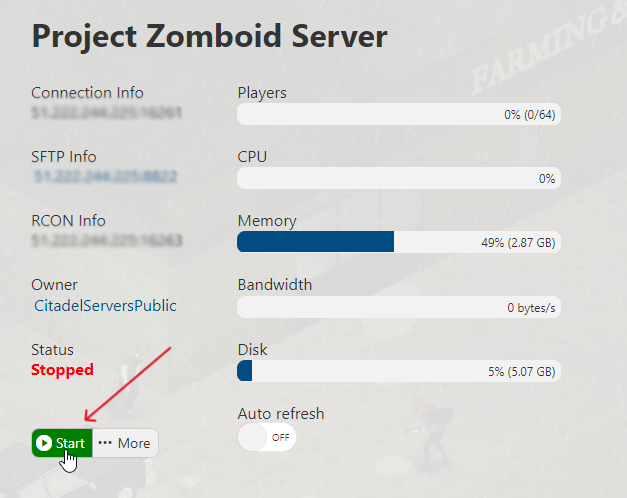
FREQUENTLY ASKED QUESTIONS (FAQ)
I can't find my server in the in-game list. What do I do?
Make sure your server is up to date by following this guide. Have you also set an admin password in the Web Console? If not, follow this guide! Failing that, are you sure the name you are searching for is currently assigned? See this Configuration guide to make sure.
How do I connect to my Project Zomboid server?
There are three ways to connect to your Project Zomboid server. (Click this link for a more detailed guide) First is via your Game Panel and click the Join button next to the IP Address. The second way is to add the Connection Information to your Steam favorites and connect from there. The last way is to join in-game using the same Connection Information.
How do I update my Project Zomboid server?
There are several steps you must follow to properly update your Zomboid server. You can do this by following this guide.
How do I Set a Password for our Project Zomboid server?
You'll learn how to add a server password by following this step-by-step guide.
How do I setup Whitelist in my Project Zomboid server?
This guide shows you how to setup whitelist in your server.
Why won't the changes I make in Configuration Settings save?
Changes in the Configuration Settings while the server is running will not be applied. You must always stop the server first for the changes to save and take effect.
How do I add Admin users in my Project Zomboid server?
Follow this guide to add Admin users in your server. In the guide, you will see the different level of access and permissions of the admin levels.
My mods aren't working. Help!
Check this mod installation guide out and see if you've missed any steps. If you've followed them and still has issues with the mods, read up this troubleshooting guide. If that still fails, submit a ticket and our technical support team will assist you!

